Making the most of Apple Mail
This page is a work in progress. It will contain various suggestions to help you make the most of Apple Mail, the default email program on Macintosh computers.
Filtering your emails
It is useful to filter incoming emails from busy mailing lists such as Mac-Min into their own separate folders. This means that your inbox will only contain personal and sundry messages, and that you can catch up on your mailing lists when you have time.
To set up a rule, choose the menu command Mail > Preferences, then click on the Rules icon.
A simple rule for subject lines containing "[Mac-Min]" works for this list. However, this would mix off-list replies sent to you into the list traffic.
A more specific way to filter Mac-Min messages is to filter by Mailman's "list-id" header. All messages sent through Mac-Min will have a list-id header that contains mac-min_catug.org.catug.org .
In Apple Mail, if List-id is not in the list of fields that you can use in Rules, then select Edit Header List.
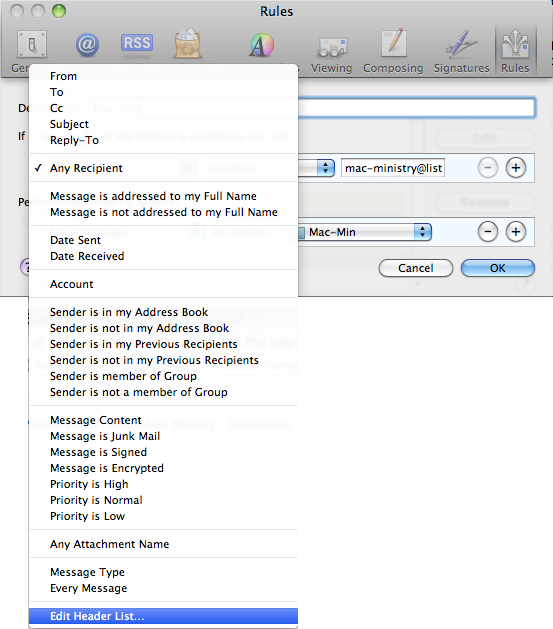
This brings up the Message Headers window; click on the + tool at the lower left, and add List-id.
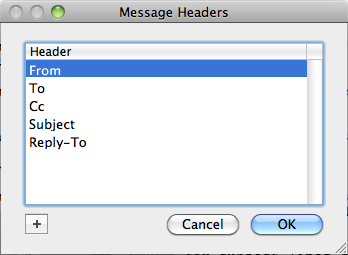
After this, you will be able to use List-id in the same way that you could already filter on From, To, Subject etc.
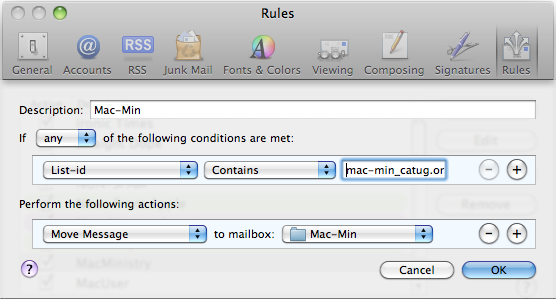
Default text encoding
Mail automatically handles text encoding for scripts which have special characters not found in English. However, people who regularly exchange messages in such languages, or including other special characters, it may be helpful to change the default text encoding to Unicode (UTF-8).
On the command line in Terminal, type:
- defaults write com.apple.mail NSPreferredMailCharset "UTF-8"
It seems that Mail will always default to the simplest encoding it can, so when you're setting the "default" encoding, all you're overriding is what choice it makes when it has to deviate from its preferred encoding. For a message in plain English, Mail will use US-ASCII which is a simple encoding; but if special characters are present, Mail will use UTF-8 if the above preference has been set.
To check the encoding of a message, use the menu command View > Message > Raw Source, then find the key word "charset".
Credits
Contributed by various people in February 2011. Thanks to David Burke and Eric for investigating text encodings.