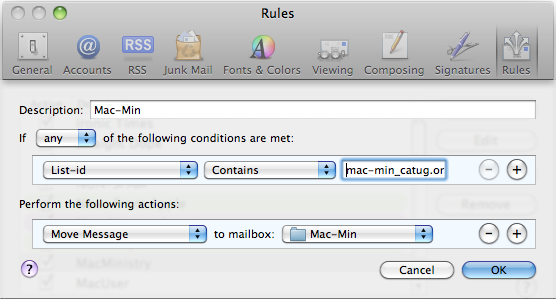Making the most of Apple Mail: Difference between revisions
(Start article by moving detailed text and illustrations from Mac Ministry List) |
(→Filtering your emails: expand intro) |
||
| Line 2: | Line 2: | ||
=Filtering your emails= | =Filtering your emails= | ||
It is useful to filter incoming emails from busy mailing lists such as [[Mac-Min]] into their own separate folders. This means that your inbox will only contain personal and sundry messages, and that you can catch up on your mailing lists when you have time. | |||
A more specific way to filter Mac-Min messages is to filter by Mailman's ''"list-id"'' header. All messages sent through Mac-Min will have a list-id header that '''contains''' | To set up a rule, choose the menu command Mail > Preferences, then click on the Rules icon. | ||
A simple rule for subject lines containing "[Mac-Min]" works for this list. However, this would mix off-list replies sent to you into the list traffic. | |||
A more specific way to filter Mac-Min messages is to filter by Mailman's ''"list-id"'' header. All messages sent through Mac-Min will have a list-id header that '''contains''' <code>mac-min_catug.org.catug.org</code>. | |||
In Apple Mail, if List-id is not in the list of fields that you can use in Rules, then select Edit Header List. <br/> | In Apple Mail, if List-id is not in the list of fields that you can use in Rules, then select Edit Header List. <br/> | ||
Revision as of 21:26, 27 March 2011
This page is a work in progress. It will contain various suggestions to help you make the most of Apple Mail, the default email program on Macintosh computers.
Filtering your emails
It is useful to filter incoming emails from busy mailing lists such as Mac-Min into their own separate folders. This means that your inbox will only contain personal and sundry messages, and that you can catch up on your mailing lists when you have time.
To set up a rule, choose the menu command Mail > Preferences, then click on the Rules icon.
A simple rule for subject lines containing "[Mac-Min]" works for this list. However, this would mix off-list replies sent to you into the list traffic.
A more specific way to filter Mac-Min messages is to filter by Mailman's "list-id" header. All messages sent through Mac-Min will have a list-id header that contains mac-min_catug.org.catug.org.
In Apple Mail, if List-id is not in the list of fields that you can use in Rules, then select Edit Header List.
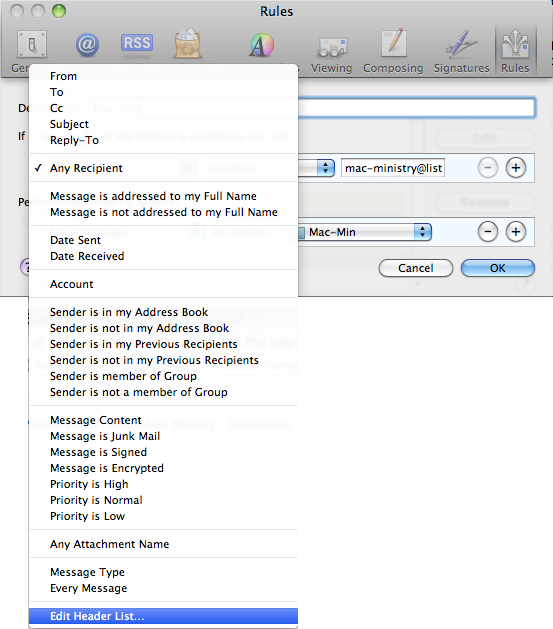
This brings up the Message Headers window; click on the + tool at the lower left, and add List-id.
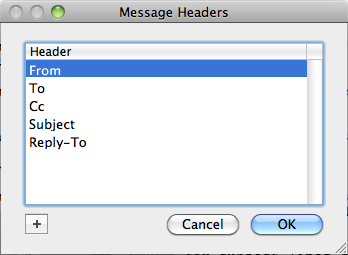
After this, you will be able to use List-id in the same way that you could already filter on From, To, Subject etc.