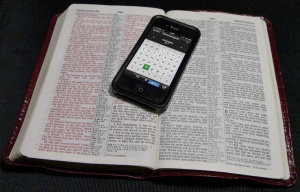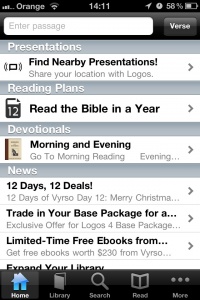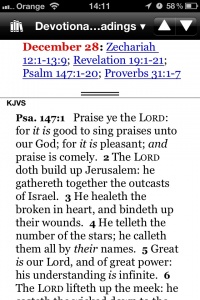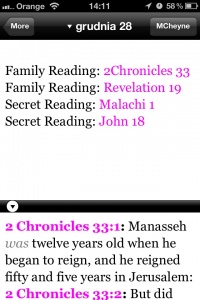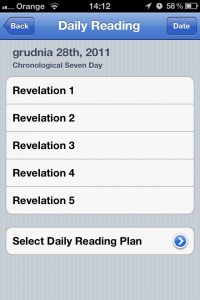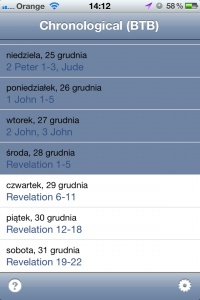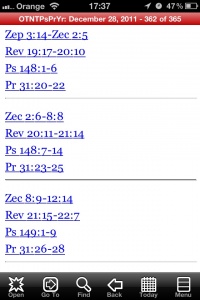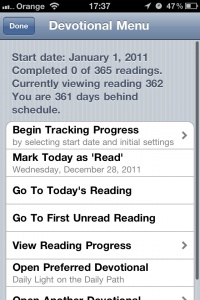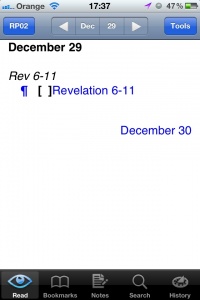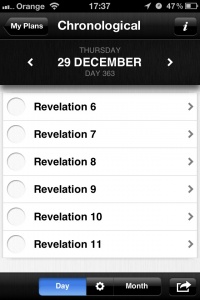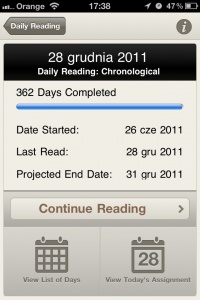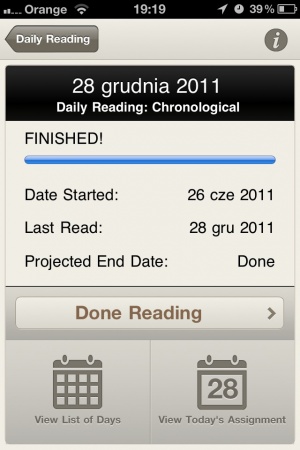Bible reading plans on iOS: Difference between revisions
(→OliveTree Bible Study App: trim re re-branding) |
|||
| (27 intermediate revisions by 2 users not shown) | |||
| Line 1: | Line 1: | ||
This article is a condensed version of [[Jon Glass]]' search for an app to help us '''track our own Bible reading.''' The original [http://macsnmin.catug.org/2011/12/ three-part article] can be found on our blog. | :''This article is a condensed version of [[Jon Glass]]' search for an app to help us '''track our own Bible reading.''' The original ''[http://macsnmin.catug.org/2011/12/ three-part article]'' can be found on our blog. | ||
[[file:Iphone-bible-2.jpg|thumb|300px]] | [[file:Iphone-bible-2.jpg|thumb|300px]] | ||
For many people, the task of reading through the entire Bible in a year is an insurmountable mountain to climb. Having accomplished the task, I can attest to the fact that attempting it without a good, clear-cut plan, with which you can track your progress, can indeed be difficult. | For many people, the task of reading through the entire Bible in a year is an insurmountable mountain to climb. Having accomplished the task, I can attest to the fact that attempting it without a good, clear-cut plan, with which you can track your progress, can indeed be difficult. | ||
I managed to read through the entire Bible for the first time in a dozen years when I discovered an app to set up reminders and track progress on my Palm handheld, and subsequently I've only succeeded in the years when I used an app. Since getting an iPhone in 2009, I've paid close attention to Bible reading apps on iOS. Sadly, many Bible apps have tacked on this feature with little thought as to how to make daily reading truly useful. At the end of 2010, I did a [http://www.facebook.com/home.php#!/note.php?note_id=134957259899114 review on FaceBook] of the then-current crop of [[Bible software for iOS|iPhone Bible apps]] that could be used for daily reading. I’m updating that review to take into account of improvements, and to introduce a new app. | |||
=Why use an iPhone or iPad?= | =Why use an iPhone or iPad?= | ||
| Line 11: | Line 10: | ||
# My phone is '''always with me''', wherever I am forced to wait or have down time. | # My phone is '''always with me''', wherever I am forced to wait or have down time. | ||
# Using good software, you can '''keep track''' of what you have read. | # Using good software, you can '''keep track''' of what you have read. | ||
# You can set '''reminder alarms''' for yourself, even if your preferred Bible | # You can set '''reminder alarms''' for yourself, even if your preferred Bible app doesn’t provide that facility. | ||
# '''Backlit display!''' You can read your Bible in bed, and not disturb your spouse. (or outside in the evening, or in | # '''Backlit display!''' You can read your Bible in bed, and not disturb your spouse. (or outside in the evening, or in a car at night, etc.) | ||
=What to look for in a Bible reader= | =What to look for in a Bible reader= | ||
My goal in this article is to compare eight Bible apps, and a separate app dedicated to reading plans, according to how they meet the following requirements. | My goal in this article is to compare eight Bible apps, and a separate app dedicated to reading plans, according to how they meet the following requirements. | ||
# '''Flexibility:''' multiple reading plans to choose from, and flexible starting dates. The better apps | # '''Flexibility:''' multiple reading plans to choose from, and flexible starting dates. The better apps include plans for reading the Bible over multiple years, or just portions of the Bible. A good Bible reading app will allow you flexibility on days when you aren't able to finish the daily reading, or days when you want to read more. | ||
# '''Progress tracking:''' This can be as simple as check marks to show what you have and haven’t read, | # '''Progress tracking:''' This can be as simple as check marks to show what you have and haven’t read, or build up progress reports. Some apps also include the ability to reset your reading so, if you miss a week, you can pick up from there. | ||
# '''Note taking and other annotations:''' when you are reading, you don’t want to become too distracted from your reading. The ability to quickly jot down a note | # '''Note taking and other annotations:''' when you are reading, you don’t want to become too distracted from your reading. The ability to quickly jot down a note regarding a question, observation or cross-reference allows you to quickly return to your reading, while also allowing you to go back and do further delving later. I include within this point the ability to highlight text, bookmark text, and other annotating features. | ||
# '''Usability | # '''Usability:''' This aspect covers how easy it is to use the above features. (Disclaimer: my assessment is subjective, according to my own tastes and experience.) | ||
=The Runners-Up= | =The Runners-Up= | ||
[[File:Logos.jpg|thumb|200px|Logos]] [[File:Accordance.jpg|thumb|200px|Accordance]] | [[File:Logos.jpg|thumb|200px|[[Logos]]]] [[File:Accordance.jpg|thumb|200px|[[Accordance]]]] | ||
The runner-up apps do not meet all of the criteria. Some don’t have all the features; for others, the implementation is lacking in usability. I will also introduce an app that can help you overcome some of their shortcomings. | The runner-up apps do not meet all of the criteria. Some don’t have all the features; for others, the implementation is lacking in usability. I will also introduce an app that can help you overcome some of their shortcomings. | ||
| Line 32: | Line 31: | ||
==Logos and Accordance== | ==Logos and Accordance== | ||
These two apps have several characteristics in common, so will be discussed together. Both are free and offer a fair amount of free modules, which can make either one a great bargain. However, they are also primarily intended to be handheld counterparts to their commercial | These two apps have several characteristics in common, so will be discussed together. Both are free and offer a fair amount of free modules, which can make either one a great bargain. However, they are also primarily intended to be handheld counterparts to their commercial desktop apps. Both apps offer plenty of options for expanding on your study, with commentaries, dictionaries, etc. [[Logos]] is cross-platform, offering both Windows and Macintosh products, and [[Accordance]] is Macintosh-only. I shan’t discuss the strengths of the desktop applications here. Suffice to say that the free versions of their iOS apps are rather limited in the reading plans they offer. | ||
The Logos app limits what version you can read to the ESV, but does offer a rudimentary system for checking off what you’ve read. The daily reading is accessed from the Home screen. Logos has the ability to mark favorites, but no note-taking capability. Note that the free version of Logos is an online tool, which means that you have to have an active data connection to use it as intended. | |||
Accordance does not track your reading, so you would have to keep track yourself. It only offers two free reading plans. Accordance has one nice feature, namely that the day’s reading is on the same screen as the list, so it’s all in one spot, reached by tapping on the bookshelf icon and choosing “Devotionals” from the main Library page, and then tapping on the plan you want to read. It automatically opens to the current calendar day’s reading, but you can navigate backward to catch up. Accordance has flexible note-taking capabilities (including syncing to the latest desktop version), as well as highlighting of both verses and words. | |||
{{clear}} | |||
==PocketSword== | ==PocketSword== | ||
[[File:PocketSword.jpg|thumb|200px|PocketSword]] | [[File:PocketSword.jpg|thumb|200px|PocketSword]] | ||
Pocketsword is Open-Source, based on the [[Eloquent|Sword Project]], and uses its modules. Using the Sword repositories in the App (Under “More” and “Daily Devotionals”), you can download several reading plans (I found seven across four repositories). The options are rather limited, but PocketSword does have at least the McCheyne and Chronological reading plans, two popular Bible-in-a-year plans. PocketSword has adequate verse highlighting features, and can take full advantage of all the commentaries that Project Sword has to offer, so it is not lacking in the Bible study department either. However, as of 2011, it lacks any sort of note-taking or progress-tracking ability. | Pocketsword is Open-Source, based on the [[Eloquent|Sword Project]], and uses its modules. Using the Sword repositories in the App (Under “More” and “Daily Devotionals”), you can download several reading plans (I found seven across four repositories). The options are rather limited, but PocketSword does have at least the McCheyne and Chronological reading plans, two popular Bible-in-a-year plans. PocketSword has adequate verse highlighting features, and can take full advantage of all the commentaries that Project Sword has to offer, so it is not lacking in the Bible study department either. However, as of 2011, it lacks any sort of note-taking or progress-tracking ability. | ||
{{clear}} | |||
==Blue Letter Bible== | ==Blue Letter Bible== | ||
[[File:BLB.jpg|thumb|200px|Blue Letter Bible–day view]] | [[File:BLB.jpg|thumb|200px|Blue Letter Bible–day view]] | ||
Ironically, the | BlueLetterBible is actually a [http://www.blueletterbible.org web resource] that contains a rich set of options and capabilities, of which its iOS app offers only a subset. Ironically, the [http://www.blueletterbible.org/ web version] of BLB has many reading plans available once you sign up on the site, but in the app there are only six, and no way to log in to your BLB account or add more reading plans. Despite that, it offers all the features that a full-featured Bible app offers: annotations, including notes, verse highlighting and chapter bookmarking. However, the way it implements daily reading hampers its usability to the point that, in my opinion, puts it in the second tier. | ||
The reading plans are accessed in the app by tapping the “Bible Selection and Navigation” button in the top-left corner, and then on the “Daily Bible Reading” button below. Once you’ve selected one, you can start reading. Like the other apps discussed so far, there isn’t any provision for changing starting dates or catching up a reading plan, etc. However, it does offer a means of keeping track of your reading: tapping the “Date” button on the main daily reading page brings up the progress screen. Tapping on an item in the progress screen, sadly, illustrates the clumsiness of the BLB interface. When you tap on an item, you are presented the choice of either marking the passage as “read” or loading the passage in the Daily Reading screen; there is no way to cancel. The app also doesn’t automatically check off what you’ve read as you read it. The end result is a lot more tapping and navigating around than there ought to be, as well as confusion as to what to do. It is not at all clear that tapping on the “Date” button will open up the progress screen where you need to manually check off daily readings as you accomplish them, and what you should do next isn’t clear either. | |||
BLB also has one more, unique feature. Under Preferences, there is a screen, where you can backup, restore and share your backup files. This is done locally via the Bonjour web server feature that Apple has built into the iOS system. This means that BLB becomes a local web server, accessed like any web site in your computer's web browser. On the Macintosh, Safari makes this feature very accessible. First turn on web serving in BLB, then in Safari on your Mac, click the “Bonjour” item in the bookmark bar, and find your iPhone, from which you can download and upload backup files. If you ever have to restore BLB to its factory settings, you could easily restore your progress. Because it’s local, you don’t need to be online to access your data, unlike some other apps. If it offered both online and local backups, it would lead the pack in flexible back-ups. As it is, it is on par with the rest, although I find its novel approach rather refreshing. | |||
{{clear}} | |||
==ReadingPlan== | ==ReadingPlan== | ||
[[File:ReadingPlan-overview.jpg|thumb|200px|ReadingPlan Overview view]] | [[File:ReadingPlan-overview.jpg|thumb|200px|ReadingPlan Overview view]] | ||
| Line 51: | Line 57: | ||
This app is not a Bible reading app per se. It has one function: creating and tracking your Bible reading plans in the most flexible way possible. It has the ability to open various web-based Bible resources from a built-in web browser, so can be a complete Bible-reading solution, but its real flexibility lies in its ability to open up several iOS Bible apps to display your Bible passage. These apps include Crossway (ESV Bible), Just1Word, Tecarta, as well as Logos, Mantis and PocketSword. With this combination, you can turn Logos or PocketSword into a powerful and flexible daily Bible reading app. (The only app I see missing here that could stand to be integrated with RP is Accordance.) | This app is not a Bible reading app per se. It has one function: creating and tracking your Bible reading plans in the most flexible way possible. It has the ability to open various web-based Bible resources from a built-in web browser, so can be a complete Bible-reading solution, but its real flexibility lies in its ability to open up several iOS Bible apps to display your Bible passage. These apps include Crossway (ESV Bible), Just1Word, Tecarta, as well as Logos, Mantis and PocketSword. With this combination, you can turn Logos or PocketSword into a powerful and flexible daily Bible reading app. (The only app I see missing here that could stand to be integrated with RP is Accordance.) | ||
Secondly, it offers a plethora of online plans that can be downloaded and added to the built-in six that it comes with. This increases its flexibility way beyond most of the competition. From what I have been able to ascertain, only YouVersion has more plans to choose from, with Mantis a distant third. ReadingPlan allows you to pick your starting date, and also has the facility to mark everything unread (to start over, if you wish) or to mark read up until today. While there is no facility to “catch up” your reading, it clearly marks what has and hasn’t been read | Secondly, it offers a plethora of online plans that can be downloaded and added to the built-in six that it comes with. This increases its flexibility way beyond most of the competition. From what I have been able to ascertain, only YouVersion has more plans to choose from, with Mantis a distant third. ReadingPlan allows you to pick your starting date, and also has the facility to mark everything unread (to start over, if you wish) or to mark read up until today. While there is no facility to “catch up” your reading, it clearly marks what has and hasn’t been read. RP has other display and functional preferences. For instance, you can sync your reading plan between iOS devices, so if you have an iPhone, iPod Touch or iPad, you can keep them all synced together. RP also offers the ability to display alerts and badges to remind you about your daily reading. | ||
As for tracking progress, RP also has a feature I’ve not seen elsewhere. Since some reading plans have you reading in multiple portions of Scripture at the same time, the Progress screen shows the progress for each book of the Bible individually. One last feature adds a nice touch to complete the picture. At the bottom of the Settings screen is a dimmer slider, so you can dim the screen before you start reading, without opening the Apple Settings app. For those who like to read in bed, this is a real bonus feature, especially for those Bible apps that don’t have a night-time setting. Lastly, there is extensive help built into the app. | As for tracking progress, RP also has a feature I’ve not seen elsewhere. Since some reading plans have you reading in multiple portions of Scripture at the same time, the Progress screen shows the progress for each book of the Bible individually. One last feature adds a nice touch to complete the picture. At the bottom of the Settings screen is a dimmer slider, so you can dim the screen before you start reading, without opening the Apple Settings app. For those who like to read in bed, this is a real bonus feature, especially for those Bible apps that don’t have a night-time setting. Lastly, there is extensive help built into the app. | ||
{{clear}} | |||
=The Finalists= | =The Finalists= | ||
[[File:Laridian-plan.jpg|thumb|200px|Laridian Pocket Bible daily reading view]] [[File:Laridian-prefs.jpg|thumb|200px|Laridian PocketBible reading plan preferences]] | [[File:Laridian-plan.jpg|thumb|200px|Laridian Pocket Bible daily reading view]] [[File:Laridian-prefs.jpg|thumb|200px|Laridian PocketBible reading plan preferences]] | ||
| Line 62: | Line 68: | ||
==Laridian PocketBible== | ==Laridian PocketBible== | ||
This app is a long-standing Palm app that has been re-written for the iOS. I count seven free plans covering a broad variety, and the store has a whole category of devotionals from around $8 to $15. You access your reading plans from the main screen by tapping the “Today” icon. Once you have selected a plan, tapping this icon opens the current day's reading. If you tap the Today icon again, you can change reading plan preferences, go to the first unread reading, or modify your reading plan. You can also view your progress. To mark something read or unread, tap the Edit button, then tap on days to toggle their read status. This is very robust, but I can’t find a way to automatically mark a day’s reading as “done,” so when you finish, you have to return to this menu to mark it off. | This app is a long-standing Palm app that has been re-written for the iOS. I count seven free plans covering a broad variety of options, and the store has a whole category of devotionals from around $8 to $15. You access your reading plans from the main screen by tapping the “Today” icon. Once you have selected a plan, tapping this icon opens the current day's reading. If you tap the Today icon again, you can change reading plan preferences, go to the first unread reading, or modify your reading plan. You can also view your progress. To mark something read or unread, tap the Edit button, then tap on days to toggle their read status. This is very robust, but I can’t find a way to automatically mark a day’s reading as “done,” so when you finish, you have to return to this menu to mark it off. | ||
When the reading plan is displayed, tapping on “Go To” allows you to navigate to the first unread, today’s, previous unread, previous, next unread or next reading, as well as having a wheel date picker. This is useful, but a little complex, and I do find the Laridian app in general to be confusing and obtuse to use. Still, it does have a good selection of free modules, despite being a commercial app. Also, if you have migrated to PocketBible from Palm or use it on other platforms such as Windows, it is an excellent way to keep everything in one app. Lastly, I know people who love how Laridian’s PocketBible works, and who are very happy with its interface. | When the reading plan is displayed, tapping on “Go To” allows you to navigate to the first unread, today’s, previous unread, previous, next unread or next reading, as well as having a wheel date picker. This is useful, but a little complex, and I do find the Laridian app in general to be confusing and obtuse to use. Still, it does have a good selection of free modules, despite being a commercial app. Also, if you have migrated to PocketBible from Palm or use it on other platforms such as Windows, it is an excellent way to keep everything in one app. Lastly, I know people who love how Laridian’s PocketBible works, and who are very happy with its interface. | ||
Like all top-tier Bible apps, it has note-taking and bookmarking capabilities. All of this can sync to their servers for safekeeping and syncing. | Like all top-tier Bible apps, it has note-taking and bookmarking capabilities. All of this can sync to their servers for safekeeping and syncing. | ||
{{clear}} | |||
==Mantis Bible Study== | ==Mantis Bible Study== | ||
[[File:Mantis.jpg|thumb|200px|Daily reading view for Mantis]] | [[File:Mantis.jpg|thumb|200px|Daily reading view for Mantis]] | ||
Honestly, this app was probably the most complex to set up and use. I had to go online, find the free modules I wanted, “purchase” them, and then download them into the app. Since it’s a commercial app, this is how they’ve chosen to do it. But once set up, it is amazing in action. It has eight integrated Bible reading plans. It tracks your progress with check marks, | Honestly, this app was probably the most complex to set up and use. I had to go online, find the free modules I wanted, “purchase” them, and then download them into the app. Since it’s a commercial app, this is how they’ve chosen to do it. But once set up, it is amazing in action. It has eight integrated Bible reading plans. It tracks your progress with check marks, accessible as a popup from its Tools menu (the calendar icon). Each day’s reading shows each contiguous block of reading on one line, with a check box next to it. If you tap the box, the reading will be marked as read, without opening the passage to read. If you tap the text, which is a hot link, it will open the passage for reading, simultaneously marking the passage as read. Some days contain multiple non-contiguous readings. To read them, you simply repeat the process, and it will mark them read as you read them. Mantis has no overview or progress tracking of daily readings like others, but you can choose to either open the daily reading view to the current day’s reading, or to the first unread day. The latter should be the default, but, unfortunately, it is not. Other than the lack of any overview of your daily reading progress, Mantis is quite capable, and I have used it for nearly two years’ worth of daily, through-the-Bible reading. It also has built-in notes that sync online for backup, and you can use Mantis’ own web page to view and edit them. | ||
Unfortunately, Mantis has decided to lock your data to one device. In other words, you can only use your modules and sync your data to one iOS device at a time. If you upgrade it, you have to ask them to move your account info to your new device. Worse, if you own an iPhone and an iPad (or iPod Touch), you cannot sync your data and modules between them. The worst aspect of this is that if you have purchased modules on one device, you would have to repurchase to use them on another. Mantis is the only company to be so stringent in their terms. I have heard that they are looking into changing this, and i hope they do. | |||
{{clear}} | |||
==YouVersion== | ==YouVersion== | ||
[[File:YouVersion-plan.jpg|thumb|200px|YouVersion daily reading view]] | [[File:YouVersion-plan.jpg|thumb|200px|YouVersion daily reading view]] | ||
If all you are interested in is daily Bible reading, this app is probably absolutely the best option. This should be no surprise, since its primary purpose is to encourage and promote daily reading of the Bible. It has the most reading plans I’ve seen, from devotional plans (38), to partial Bible plans (56), to topical plans (too many to number!), to whole Bible plans (19) and even a Youth category (24). There are plans lasting from a few days to multiple years. Add the benefit of being able to track your progress, sync everything with their web site and other platforms (all the main smartphones are supported), online notes, and more; as a daily reading app, it is just about the best one out there–-with one caveat: everything is stored in the cloud. Thankfully, you can download some Bibles, but it seems that only Bibles are kept offline. You need a connection to access your daily reading, and to update your progress, which are stored solely in the cloud. In fact, if you lose internet access with the app open, you can find yourself locked out (they are attempting to fix this). You will also want to consider how comfortable you are keeping your private notes on someone else’s server, especially as the service is free. Despite this small caveat, the app is worth serious consideration. | |||
When you are reading a passage from your daily reading, there is a little tab in the top-right corner of the text window. Tapping that opens up a summary of the day’s reading, from which you can tap on a passage and open it. YouVersion automatically keeps track of the chapters you have read. When you have read the last chapter for the day, tapping the “next” arrow at the bottom re-opens the day’s reading, and shows you everything checked off. You access notes and bookmarks by tapping a verse (or multiple verses), and then tapping the little arrow icon that pops up. YouVersion also has a monthly calendar overview, with little dots on days that have unread passages. YouVersion allows you to “catch up” on your daily reading, by resetting the earliest unread to the current day | When you are reading a passage from your daily reading, there is a little tab in the top-right corner of the text window. Tapping that opens up a summary of the day’s reading, from which you can tap on a passage and open it. YouVersion automatically keeps track of the chapters you have read. When you have read the last chapter for the day, tapping the “next” arrow at the bottom re-opens the day’s reading, and shows you everything checked off. You access notes and bookmarks by tapping a verse (or multiple verses), and then tapping the little arrow icon that pops up. YouVersion also has a monthly calendar overview, with little dots on days that have unread passages. YouVersion allows you to “catch up” on your daily reading, by resetting the earliest unread to the current day. Together with the calendar overview, and the progress bar, it is sufficient for the task at hand. One unique feature is the ability to set up daily reminders to remind you to do your reading at the same time every day. In iOS 5, the alerts also show up in the Notification Center. | ||
{{clear}} | |||
==OliveTree: The Bible Study App== | |||
[[File:OliveTree.jpg|thumb|200px|OliveTree daily reading view]] | |||
(This app was originally named BibleReader, and [http://blog.olivetree.com/2012/10/08/the-bible-study-app/ rebranded] in 2012.) | |||
[ | |||
While this is a commercial app, it has a large number of free modules, including the KJV and OliveTree’s free reading plans. It takes the unique approach of actually walking you through your daily reading. When you get to the end of the current passage (e.g. in the McCheyne plan, you read from four different places in the Bible each day), there is a button | While this is a commercial app, it has a large number of free modules, including the KJV and OliveTree’s free reading plans. It takes the unique approach of actually walking you through your daily reading. When you get to the end of the current passage (e.g. in the McCheyne plan, you read from four different places in the Bible each day), there is a button to tap to take you to the next passage, and when you get to the end, there is a big “Done” button to tap. At same time, the day's reading is automatically checked off as read. OliveTree has a built-in notes function which can back up to and sync with own servers, so your notes are always available to you within the Bible Study app on your phone (regardless of platform), on the web or on your desktop. In fact, with the recent release of their Macintosh Bible Study app, you can access all your notes and bookmarks on the desktop together with all your OliveTree-purchased modules. | ||
OliveTree has also incorporated tags into their system. Tagging is more flexible than highlighting a verse, which works in only one color, or categorizing a note into only one category. Tags can work across all types of Bible text and annotations, including verses, notes, bookmarks, commentaries etc. You can apply multiple tags to a verse, passage or even a word. You can tag your own note on a passage with the same tag, such as “Promises”, and then tag a description in a commentary. Then, you can view all of the items that have this tag. Furthermore, as you add multiple tags to items, you can even narrow down what you are looking for by specifying multiple tags. Thoughtful application of tags to items can create a powerful cross-referencing and organizational structure that goes way beyond what you can foresee. | OliveTree has also incorporated tags into their system. Tagging is more flexible than highlighting a verse, which works in only one color, or categorizing a note into only one category. Tags can work across all types of Bible text and annotations, including verses, notes, bookmarks, commentaries etc. You can apply multiple tags to a verse, passage or even a word. You can tag your own note on a passage with the same tag, such as “Promises”, and then tag a description in a commentary. Then, you can view all of the items that have this tag. Furthermore, as you add multiple tags to items, you can even narrow down what you are looking for by specifying multiple tags. Thoughtful application of tags to items can create a powerful cross-referencing and organizational structure that goes way beyond what you can foresee. | ||
OliveTree has gone a long way to make all of these potentially complex features as simple and as accessible as possible. For instance, to access your daily reading, tap on the little suitcase item, and then on “Reading plans”. If you haven’t yet created a plan, you will be able to do so here. Once you have a plan, you can simply tap on the “Continue Reading” button to start reading, and use the inline buttons to navigate through the entire day’s reading, and tap “Done” when complete. Everything will be checked off for you. If you have missed some days, tap “View List of Days” on the Daily Reading screen to see which ones need to be read, and then tap on the day you want in the list to start reading. Also on the Daily Reading screen is an overview of your progress. It is a thorough system, though it does seem to lack the ability to modify the plan once begun. However, it offers a quick way to mark off read passages via the overview, and since it automatically marks passages read as you read, this feature is less important than in some other apps. | OliveTree has gone a long way to make all of these potentially complex features as simple and as accessible as possible. For instance, to access your daily reading, tap on the little suitcase item, and then on “Reading plans”. If you haven’t yet created a plan, you will be able to do so here. Once you have a plan, you can simply tap on the “Continue Reading” button to start reading, and use the inline buttons to navigate through the entire day’s reading, and tap “Done” when complete. Everything will be checked off for you. If you have missed some days, tap “View List of Days” on the Daily Reading screen to see which ones need to be read, and then tap on the day you want in the list to start reading. Also on the Daily Reading screen is an overview of your progress. It is a thorough system, though it does seem to lack the ability to modify the plan once begun. However, it offers a quick way to mark off read passages via the overview, and since it automatically marks passages read as you read, this feature is less important than in some other apps. | ||
{{clear}} | |||
=Conclusion= | =Conclusion= | ||
| Line 101: | Line 108: | ||
[[File:OliveTree-Finished!.jpg|thumb|300px|Finished!!!]] | [[File:OliveTree-Finished!.jpg|thumb|300px|Finished!!!]] | ||
Now. January 1 is just around the corner. Time to get ready, and Lord willing, in a year’s time, your Bible app will look something like this: | Now. January 1 is just around the corner. Time to get ready, and Lord willing, in a year’s time, your Bible app will look something like this: | ||
=See also= | =See also= | ||
*[[Bible software for iOS]], | *[[Bible software for iOS]], a general review not centred on reading plans | ||
=External links= | =External links= | ||
| Line 116: | Line 120: | ||
*[http://www.laridian.com/iphone/ Laridian PocketBible] | *[http://www.laridian.com/iphone/ Laridian PocketBible] | ||
*[http://mantisbible.com/ Mantis Bible] | *[http://mantisbible.com/ Mantis Bible] | ||
*[http://www.youversion.com/ | *[http://www.youversion.com/ YouVersion] | ||
*[http://www.olivetree.com/iphone/ | *[http://www.olivetree.com/ OliveTree Bible Study App] | ||
==Alternatives not tested above== | |||
* A few apps do the [http://s3.amazonaws.com/churchplantmedia-cms/warrenton_bible_fellowship_warrenton_va/professor_grant_horners_bible_reading_system.pdf Grant Horner reading system], which takes you through ten lists of books by genre. It is day-based (Day 1, Day 2…) rather than calendar-based. '''[http://www.appszoom.com/iphone-developer/erik-mankarios_jloyb.html Wordmark]''' by Erik Mankarios is free with ads ($1 ad-free), '''[http://www.bimza.com/bible-10.html Bible 10]''' by Bimza is $2, and '''[http://biblemarks.opsrc.com/ Biblemarks]''' by Michael Piscatello is free but now requires iOS 8. | |||
* '''[http://www.biblestudytools.com/bible-reading-plan biblestudytools.com]''' offers several different reading plans online, covering the whole or key parts of the Bible. You can start at any date, read online or otherwise, and record your progress on the site. | |||
* '''[http://emaildevotionals.com/ emaildevotionals.com]''' offers twice-daily devotional emails from CATUG member Don Ruhl, taking you through the Bible each year. | |||
==Other resources== | |||
*[http://thegospelcoalition.org/blogs/justintaylor/2010/12/31/bible-reading-plans-3/ Bible Reading Plans] – review by Justin Taylor with many links to alternative plans | |||
*[http://www.wbfva.org/2015-bible-reading-plan Bible Reading Plans] from Warrenton Bible Fellowship | |||
*[http://ht.ly/s6LB3 Bible reading record] – printable list of chapters for anyone who prefers to use paper | |||
=Credits= | |||
Contributed by [[Jon Glass]], December 27–29, 2011 on the CATUG blog, [http://macsnmin.catug.org/ Of Macs -n- Min], and condensed by Neville Reid. | |||
Other links added/updated by Neville Reid 2015. | |||
[[Category:Bible Software|IOS Bible Reading Plans]] | [[Category:Bible Software|IOS Bible Reading Plans]] | ||
Latest revision as of 14:44, 24 January 2015
- This article is a condensed version of Jon Glass' search for an app to help us track our own Bible reading. The original three-part article can be found on our blog.
For many people, the task of reading through the entire Bible in a year is an insurmountable mountain to climb. Having accomplished the task, I can attest to the fact that attempting it without a good, clear-cut plan, with which you can track your progress, can indeed be difficult.
I managed to read through the entire Bible for the first time in a dozen years when I discovered an app to set up reminders and track progress on my Palm handheld, and subsequently I've only succeeded in the years when I used an app. Since getting an iPhone in 2009, I've paid close attention to Bible reading apps on iOS. Sadly, many Bible apps have tacked on this feature with little thought as to how to make daily reading truly useful. At the end of 2010, I did a review on FaceBook of the then-current crop of iPhone Bible apps that could be used for daily reading. I’m updating that review to take into account of improvements, and to introduce a new app.
Why use an iPhone or iPad?
For those who may be skeptical, here's why I find using a tool like an iPhone to be excellently suited to daily Bible reading:
- My phone is always with me, wherever I am forced to wait or have down time.
- Using good software, you can keep track of what you have read.
- You can set reminder alarms for yourself, even if your preferred Bible app doesn’t provide that facility.
- Backlit display! You can read your Bible in bed, and not disturb your spouse. (or outside in the evening, or in a car at night, etc.)
What to look for in a Bible reader
My goal in this article is to compare eight Bible apps, and a separate app dedicated to reading plans, according to how they meet the following requirements.
- Flexibility: multiple reading plans to choose from, and flexible starting dates. The better apps include plans for reading the Bible over multiple years, or just portions of the Bible. A good Bible reading app will allow you flexibility on days when you aren't able to finish the daily reading, or days when you want to read more.
- Progress tracking: This can be as simple as check marks to show what you have and haven’t read, or build up progress reports. Some apps also include the ability to reset your reading so, if you miss a week, you can pick up from there.
- Note taking and other annotations: when you are reading, you don’t want to become too distracted from your reading. The ability to quickly jot down a note regarding a question, observation or cross-reference allows you to quickly return to your reading, while also allowing you to go back and do further delving later. I include within this point the ability to highlight text, bookmark text, and other annotating features.
- Usability: This aspect covers how easy it is to use the above features. (Disclaimer: my assessment is subjective, according to my own tastes and experience.)
The Runners-Up
The runner-up apps do not meet all of the criteria. Some don’t have all the features; for others, the implementation is lacking in usability. I will also introduce an app that can help you overcome some of their shortcomings.
The first four apps are excellent Bible programs in their own right. In fact, I use a couple of them as primary Bible study tools for sermon preparation and personal Bible study. They just happen to be lacking some of the above-mentioned features for daily Bible reading. I mention them, because you may wish to use them even though they lack some features. For instance, if you are very committed to an app like Logos, or Accordance, then you might want to consider using them for your daily Bible reading as well (keeping all your notes in one application, for instance).
Logos and Accordance
These two apps have several characteristics in common, so will be discussed together. Both are free and offer a fair amount of free modules, which can make either one a great bargain. However, they are also primarily intended to be handheld counterparts to their commercial desktop apps. Both apps offer plenty of options for expanding on your study, with commentaries, dictionaries, etc. Logos is cross-platform, offering both Windows and Macintosh products, and Accordance is Macintosh-only. I shan’t discuss the strengths of the desktop applications here. Suffice to say that the free versions of their iOS apps are rather limited in the reading plans they offer.
The Logos app limits what version you can read to the ESV, but does offer a rudimentary system for checking off what you’ve read. The daily reading is accessed from the Home screen. Logos has the ability to mark favorites, but no note-taking capability. Note that the free version of Logos is an online tool, which means that you have to have an active data connection to use it as intended.
Accordance does not track your reading, so you would have to keep track yourself. It only offers two free reading plans. Accordance has one nice feature, namely that the day’s reading is on the same screen as the list, so it’s all in one spot, reached by tapping on the bookshelf icon and choosing “Devotionals” from the main Library page, and then tapping on the plan you want to read. It automatically opens to the current calendar day’s reading, but you can navigate backward to catch up. Accordance has flexible note-taking capabilities (including syncing to the latest desktop version), as well as highlighting of both verses and words.
PocketSword
Pocketsword is Open-Source, based on the Sword Project, and uses its modules. Using the Sword repositories in the App (Under “More” and “Daily Devotionals”), you can download several reading plans (I found seven across four repositories). The options are rather limited, but PocketSword does have at least the McCheyne and Chronological reading plans, two popular Bible-in-a-year plans. PocketSword has adequate verse highlighting features, and can take full advantage of all the commentaries that Project Sword has to offer, so it is not lacking in the Bible study department either. However, as of 2011, it lacks any sort of note-taking or progress-tracking ability.
Blue Letter Bible
BlueLetterBible is actually a web resource that contains a rich set of options and capabilities, of which its iOS app offers only a subset. Ironically, the web version of BLB has many reading plans available once you sign up on the site, but in the app there are only six, and no way to log in to your BLB account or add more reading plans. Despite that, it offers all the features that a full-featured Bible app offers: annotations, including notes, verse highlighting and chapter bookmarking. However, the way it implements daily reading hampers its usability to the point that, in my opinion, puts it in the second tier.
The reading plans are accessed in the app by tapping the “Bible Selection and Navigation” button in the top-left corner, and then on the “Daily Bible Reading” button below. Once you’ve selected one, you can start reading. Like the other apps discussed so far, there isn’t any provision for changing starting dates or catching up a reading plan, etc. However, it does offer a means of keeping track of your reading: tapping the “Date” button on the main daily reading page brings up the progress screen. Tapping on an item in the progress screen, sadly, illustrates the clumsiness of the BLB interface. When you tap on an item, you are presented the choice of either marking the passage as “read” or loading the passage in the Daily Reading screen; there is no way to cancel. The app also doesn’t automatically check off what you’ve read as you read it. The end result is a lot more tapping and navigating around than there ought to be, as well as confusion as to what to do. It is not at all clear that tapping on the “Date” button will open up the progress screen where you need to manually check off daily readings as you accomplish them, and what you should do next isn’t clear either.
BLB also has one more, unique feature. Under Preferences, there is a screen, where you can backup, restore and share your backup files. This is done locally via the Bonjour web server feature that Apple has built into the iOS system. This means that BLB becomes a local web server, accessed like any web site in your computer's web browser. On the Macintosh, Safari makes this feature very accessible. First turn on web serving in BLB, then in Safari on your Mac, click the “Bonjour” item in the bookmark bar, and find your iPhone, from which you can download and upload backup files. If you ever have to restore BLB to its factory settings, you could easily restore your progress. Because it’s local, you don’t need to be online to access your data, unlike some other apps. If it offered both online and local backups, it would lead the pack in flexible back-ups. As it is, it is on par with the rest, although I find its novel approach rather refreshing.
ReadingPlan
This app is not a Bible reading app per se. It has one function: creating and tracking your Bible reading plans in the most flexible way possible. It has the ability to open various web-based Bible resources from a built-in web browser, so can be a complete Bible-reading solution, but its real flexibility lies in its ability to open up several iOS Bible apps to display your Bible passage. These apps include Crossway (ESV Bible), Just1Word, Tecarta, as well as Logos, Mantis and PocketSword. With this combination, you can turn Logos or PocketSword into a powerful and flexible daily Bible reading app. (The only app I see missing here that could stand to be integrated with RP is Accordance.)
Secondly, it offers a plethora of online plans that can be downloaded and added to the built-in six that it comes with. This increases its flexibility way beyond most of the competition. From what I have been able to ascertain, only YouVersion has more plans to choose from, with Mantis a distant third. ReadingPlan allows you to pick your starting date, and also has the facility to mark everything unread (to start over, if you wish) or to mark read up until today. While there is no facility to “catch up” your reading, it clearly marks what has and hasn’t been read. RP has other display and functional preferences. For instance, you can sync your reading plan between iOS devices, so if you have an iPhone, iPod Touch or iPad, you can keep them all synced together. RP also offers the ability to display alerts and badges to remind you about your daily reading.
As for tracking progress, RP also has a feature I’ve not seen elsewhere. Since some reading plans have you reading in multiple portions of Scripture at the same time, the Progress screen shows the progress for each book of the Bible individually. One last feature adds a nice touch to complete the picture. At the bottom of the Settings screen is a dimmer slider, so you can dim the screen before you start reading, without opening the Apple Settings app. For those who like to read in bed, this is a real bonus feature, especially for those Bible apps that don’t have a night-time setting. Lastly, there is extensive help built into the app.
The Finalists
Now we are getting into the real contenders for daily Bible reading. All of these offer numerous and flexible reading plans, the means to mark off what has been read in order to track your progress, and the ability to mark or highlight text and write notes. All of these apps save your data via an online service. With the exception of MantisBible, these apps are also available on a multitude of other platforms, and can sync your data between platforms. Laridian has a desktop Windows application, and OliveTree offers a Mac version (and is working on a Windows version), so depending on what desktop operating system you use, you can have your modules on your desktop as well.
Laridian PocketBible
This app is a long-standing Palm app that has been re-written for the iOS. I count seven free plans covering a broad variety of options, and the store has a whole category of devotionals from around $8 to $15. You access your reading plans from the main screen by tapping the “Today” icon. Once you have selected a plan, tapping this icon opens the current day's reading. If you tap the Today icon again, you can change reading plan preferences, go to the first unread reading, or modify your reading plan. You can also view your progress. To mark something read or unread, tap the Edit button, then tap on days to toggle their read status. This is very robust, but I can’t find a way to automatically mark a day’s reading as “done,” so when you finish, you have to return to this menu to mark it off.
When the reading plan is displayed, tapping on “Go To” allows you to navigate to the first unread, today’s, previous unread, previous, next unread or next reading, as well as having a wheel date picker. This is useful, but a little complex, and I do find the Laridian app in general to be confusing and obtuse to use. Still, it does have a good selection of free modules, despite being a commercial app. Also, if you have migrated to PocketBible from Palm or use it on other platforms such as Windows, it is an excellent way to keep everything in one app. Lastly, I know people who love how Laridian’s PocketBible works, and who are very happy with its interface.
Like all top-tier Bible apps, it has note-taking and bookmarking capabilities. All of this can sync to their servers for safekeeping and syncing.
Mantis Bible Study
Honestly, this app was probably the most complex to set up and use. I had to go online, find the free modules I wanted, “purchase” them, and then download them into the app. Since it’s a commercial app, this is how they’ve chosen to do it. But once set up, it is amazing in action. It has eight integrated Bible reading plans. It tracks your progress with check marks, accessible as a popup from its Tools menu (the calendar icon). Each day’s reading shows each contiguous block of reading on one line, with a check box next to it. If you tap the box, the reading will be marked as read, without opening the passage to read. If you tap the text, which is a hot link, it will open the passage for reading, simultaneously marking the passage as read. Some days contain multiple non-contiguous readings. To read them, you simply repeat the process, and it will mark them read as you read them. Mantis has no overview or progress tracking of daily readings like others, but you can choose to either open the daily reading view to the current day’s reading, or to the first unread day. The latter should be the default, but, unfortunately, it is not. Other than the lack of any overview of your daily reading progress, Mantis is quite capable, and I have used it for nearly two years’ worth of daily, through-the-Bible reading. It also has built-in notes that sync online for backup, and you can use Mantis’ own web page to view and edit them.
Unfortunately, Mantis has decided to lock your data to one device. In other words, you can only use your modules and sync your data to one iOS device at a time. If you upgrade it, you have to ask them to move your account info to your new device. Worse, if you own an iPhone and an iPad (or iPod Touch), you cannot sync your data and modules between them. The worst aspect of this is that if you have purchased modules on one device, you would have to repurchase to use them on another. Mantis is the only company to be so stringent in their terms. I have heard that they are looking into changing this, and i hope they do.
YouVersion
If all you are interested in is daily Bible reading, this app is probably absolutely the best option. This should be no surprise, since its primary purpose is to encourage and promote daily reading of the Bible. It has the most reading plans I’ve seen, from devotional plans (38), to partial Bible plans (56), to topical plans (too many to number!), to whole Bible plans (19) and even a Youth category (24). There are plans lasting from a few days to multiple years. Add the benefit of being able to track your progress, sync everything with their web site and other platforms (all the main smartphones are supported), online notes, and more; as a daily reading app, it is just about the best one out there–-with one caveat: everything is stored in the cloud. Thankfully, you can download some Bibles, but it seems that only Bibles are kept offline. You need a connection to access your daily reading, and to update your progress, which are stored solely in the cloud. In fact, if you lose internet access with the app open, you can find yourself locked out (they are attempting to fix this). You will also want to consider how comfortable you are keeping your private notes on someone else’s server, especially as the service is free. Despite this small caveat, the app is worth serious consideration.
When you are reading a passage from your daily reading, there is a little tab in the top-right corner of the text window. Tapping that opens up a summary of the day’s reading, from which you can tap on a passage and open it. YouVersion automatically keeps track of the chapters you have read. When you have read the last chapter for the day, tapping the “next” arrow at the bottom re-opens the day’s reading, and shows you everything checked off. You access notes and bookmarks by tapping a verse (or multiple verses), and then tapping the little arrow icon that pops up. YouVersion also has a monthly calendar overview, with little dots on days that have unread passages. YouVersion allows you to “catch up” on your daily reading, by resetting the earliest unread to the current day. Together with the calendar overview, and the progress bar, it is sufficient for the task at hand. One unique feature is the ability to set up daily reminders to remind you to do your reading at the same time every day. In iOS 5, the alerts also show up in the Notification Center.
OliveTree: The Bible Study App
(This app was originally named BibleReader, and rebranded in 2012.)
While this is a commercial app, it has a large number of free modules, including the KJV and OliveTree’s free reading plans. It takes the unique approach of actually walking you through your daily reading. When you get to the end of the current passage (e.g. in the McCheyne plan, you read from four different places in the Bible each day), there is a button to tap to take you to the next passage, and when you get to the end, there is a big “Done” button to tap. At same time, the day's reading is automatically checked off as read. OliveTree has a built-in notes function which can back up to and sync with own servers, so your notes are always available to you within the Bible Study app on your phone (regardless of platform), on the web or on your desktop. In fact, with the recent release of their Macintosh Bible Study app, you can access all your notes and bookmarks on the desktop together with all your OliveTree-purchased modules.
OliveTree has also incorporated tags into their system. Tagging is more flexible than highlighting a verse, which works in only one color, or categorizing a note into only one category. Tags can work across all types of Bible text and annotations, including verses, notes, bookmarks, commentaries etc. You can apply multiple tags to a verse, passage or even a word. You can tag your own note on a passage with the same tag, such as “Promises”, and then tag a description in a commentary. Then, you can view all of the items that have this tag. Furthermore, as you add multiple tags to items, you can even narrow down what you are looking for by specifying multiple tags. Thoughtful application of tags to items can create a powerful cross-referencing and organizational structure that goes way beyond what you can foresee.
OliveTree has gone a long way to make all of these potentially complex features as simple and as accessible as possible. For instance, to access your daily reading, tap on the little suitcase item, and then on “Reading plans”. If you haven’t yet created a plan, you will be able to do so here. Once you have a plan, you can simply tap on the “Continue Reading” button to start reading, and use the inline buttons to navigate through the entire day’s reading, and tap “Done” when complete. Everything will be checked off for you. If you have missed some days, tap “View List of Days” on the Daily Reading screen to see which ones need to be read, and then tap on the day you want in the list to start reading. Also on the Daily Reading screen is an overview of your progress. It is a thorough system, though it does seem to lack the ability to modify the plan once begun. However, it offers a quick way to mark off read passages via the overview, and since it automatically marks passages read as you read, this feature is less important than in some other apps.
Conclusion
So, which do I recommend?
Well, honestly, it is a personal choice. All of the above apps can be downloaded for free, and have enough free resources for you to at least try them out. But definitely, IMO, the most well thought-out apps with the best interfaces would be OliveTree, YouVersion’s Bible app, and Mantis Bible Study. For flexibility of reading plans and executing the plans, YouVersion wins, particularly if all you will use it for is daily Bible reading, executing a plan from start to finish. For overall integration as a complete solution to Bible Study, with many resources, OliveTree stands out. For serious Bible study with a Scripture-centric focus, Mantis is probably the best. For the most flexible control over your reading plan, especially for those who may not be the most faithful, Laridian leads the pack.
Of course, the whole point of all of this is to encourage you to read God’s Word! And the goal of reading His Word is to conform us into His image, that we will grow and mature, so it doesn’t matter which app, if any you use. The best app to help you accomplish that goal is the one you use.
Now. January 1 is just around the corner. Time to get ready, and Lord willing, in a year’s time, your Bible app will look something like this:
See also
- Bible software for iOS, a general review not centred on reading plans
External links
- Logos
- Accordance for iOS
- PocketSword
- Blue Letter Bible
- ReadingPlan
- Laridian PocketBible
- Mantis Bible
- YouVersion
- OliveTree Bible Study App
Alternatives not tested above
- A few apps do the Grant Horner reading system, which takes you through ten lists of books by genre. It is day-based (Day 1, Day 2…) rather than calendar-based. Wordmark by Erik Mankarios is free with ads ($1 ad-free), Bible 10 by Bimza is $2, and Biblemarks by Michael Piscatello is free but now requires iOS 8.
- biblestudytools.com offers several different reading plans online, covering the whole or key parts of the Bible. You can start at any date, read online or otherwise, and record your progress on the site.
- emaildevotionals.com offers twice-daily devotional emails from CATUG member Don Ruhl, taking you through the Bible each year.
Other resources
- Bible Reading Plans – review by Justin Taylor with many links to alternative plans
- Bible Reading Plans from Warrenton Bible Fellowship
- Bible reading record – printable list of chapters for anyone who prefers to use paper
Credits
Contributed by Jon Glass, December 27–29, 2011 on the CATUG blog, Of Macs -n- Min, and condensed by Neville Reid. Other links added/updated by Neville Reid 2015.